Join Our Partner Program
Joining the WebCommander Partner Program is a straightforward process. As a new partner, you can start the signup/registration process by providing your name, email address, and password. Once you have completed the signup process, you will be redirected to the Setup Wizard, where you can provide more information about your business and products.
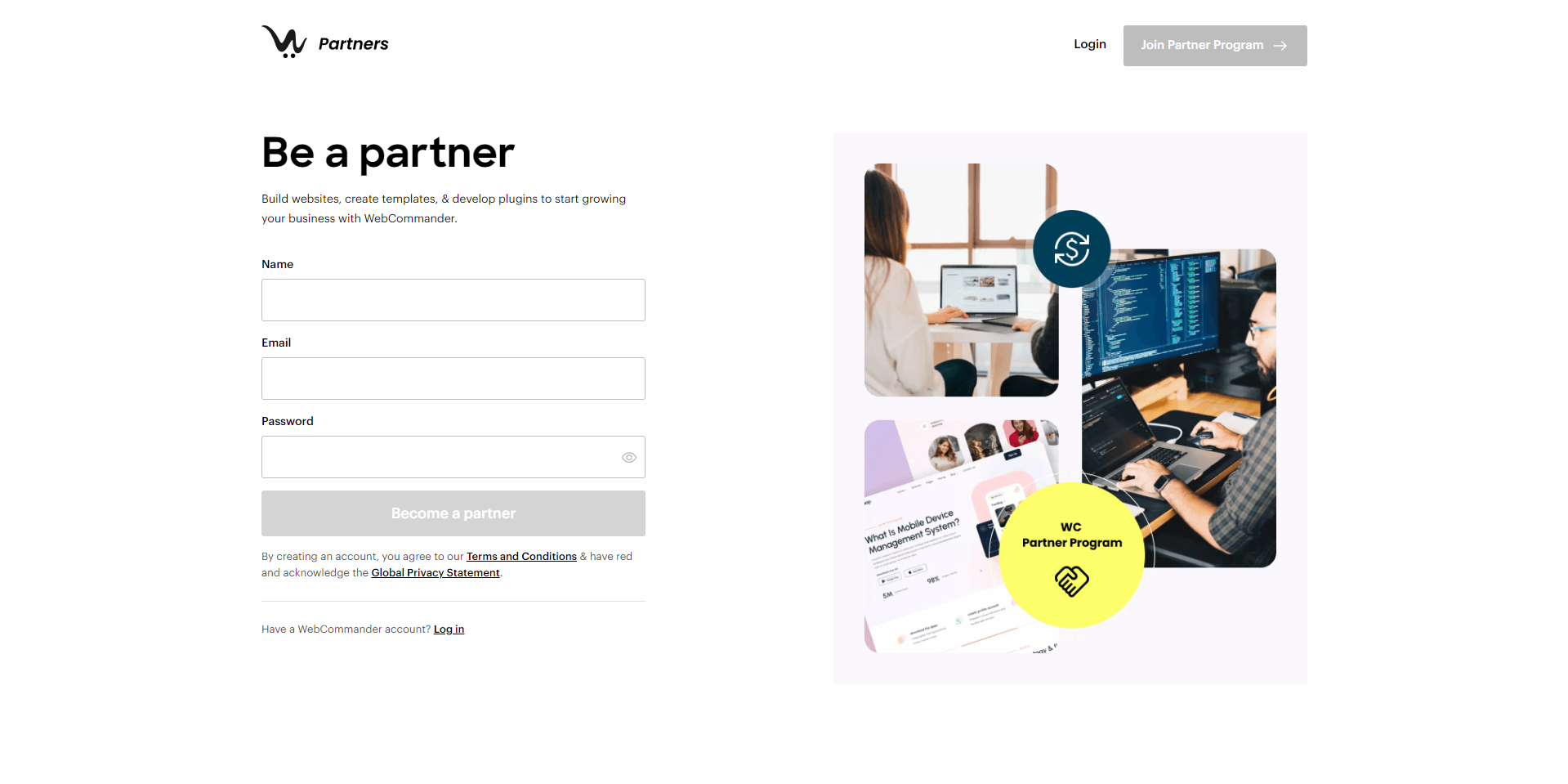
Signup Process
- To create an account, go to the signup page: Partner Program
- In the signup page fill in your name, email, and password in the spaces provided.
- Your name should be your full name.
- Enter your email address in the next space. Make sure it’s a valid email address that you can access, as you’ll need it to log in later.
- Choose a password that’s both easy for you to remember and secure. It should be at least eight characters long and include a mix of upper and lower case letters and at least one number or symbol.
- Once you’ve filled in all the fields, click the “Sign up” button.
- The system will check your information to ensure everything is correct and secure. If there are any issues, you’ll be prompted to fix them.
- If everything is in order, you will be directed to the “Setup Wizard” to proceed further.
Setup Wizard
As a new partner in our program, it is necessary for you to set up your account by completing a setup wizard. This wizard has been designed to assist you in the process of account setup and ensure a seamless and efficient onboarding experience for you.
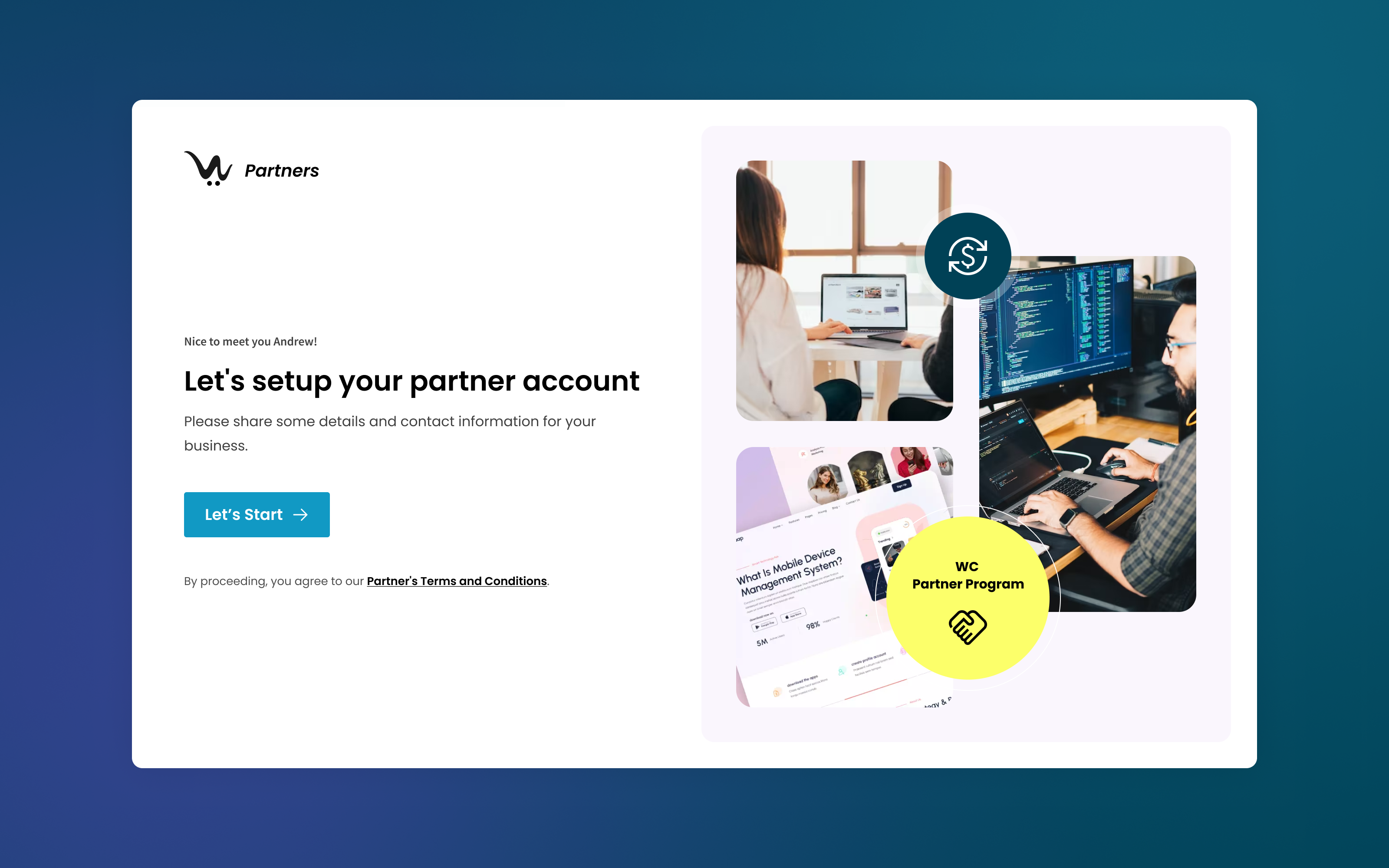
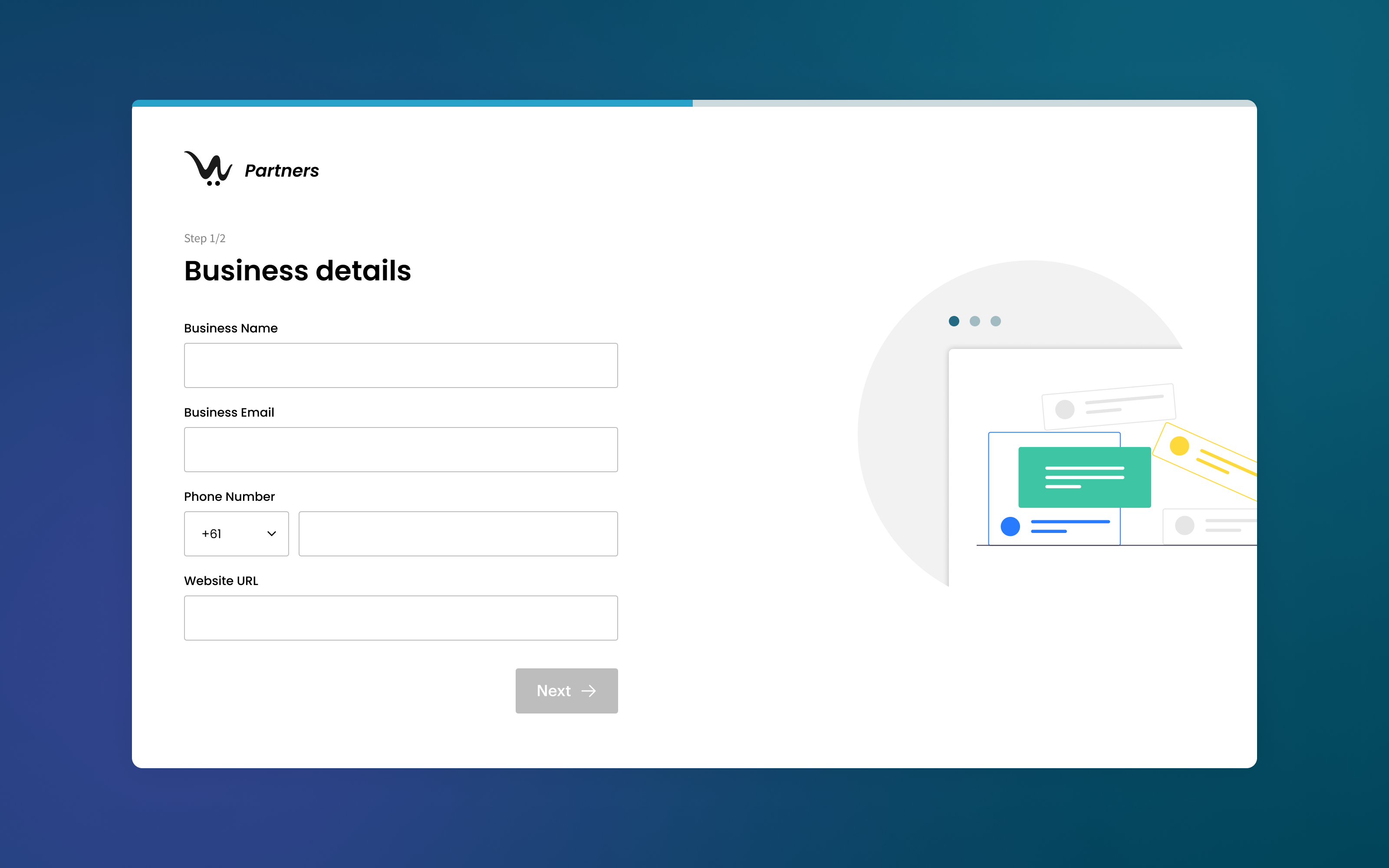
- From the setup wizard, which will begin with a greetings page.
- On the business details page of the wizard, you will be asked to enter information about your business, including your business name, email address, phone number, and Website URL.
- After you’ve filled in your business details, click the “Next” button to proceed to the address information page.
- On the address page, you will be prompted to enter your business address. This may include your street address, city, state/province, postal code, and country.
- Once you’ve filled in your address information, click the “Complete Setup” button.
- Congratulations! You’ve now signed up and completed the setup wizard for your account. You should now be able to access your account dashboard and begin using the platform.
To proceed with creating a template, the next step is to create a website. By following the instructions in Building a Website, you will be guided through the process of creating a website, which is a crucial step in the template creation process.