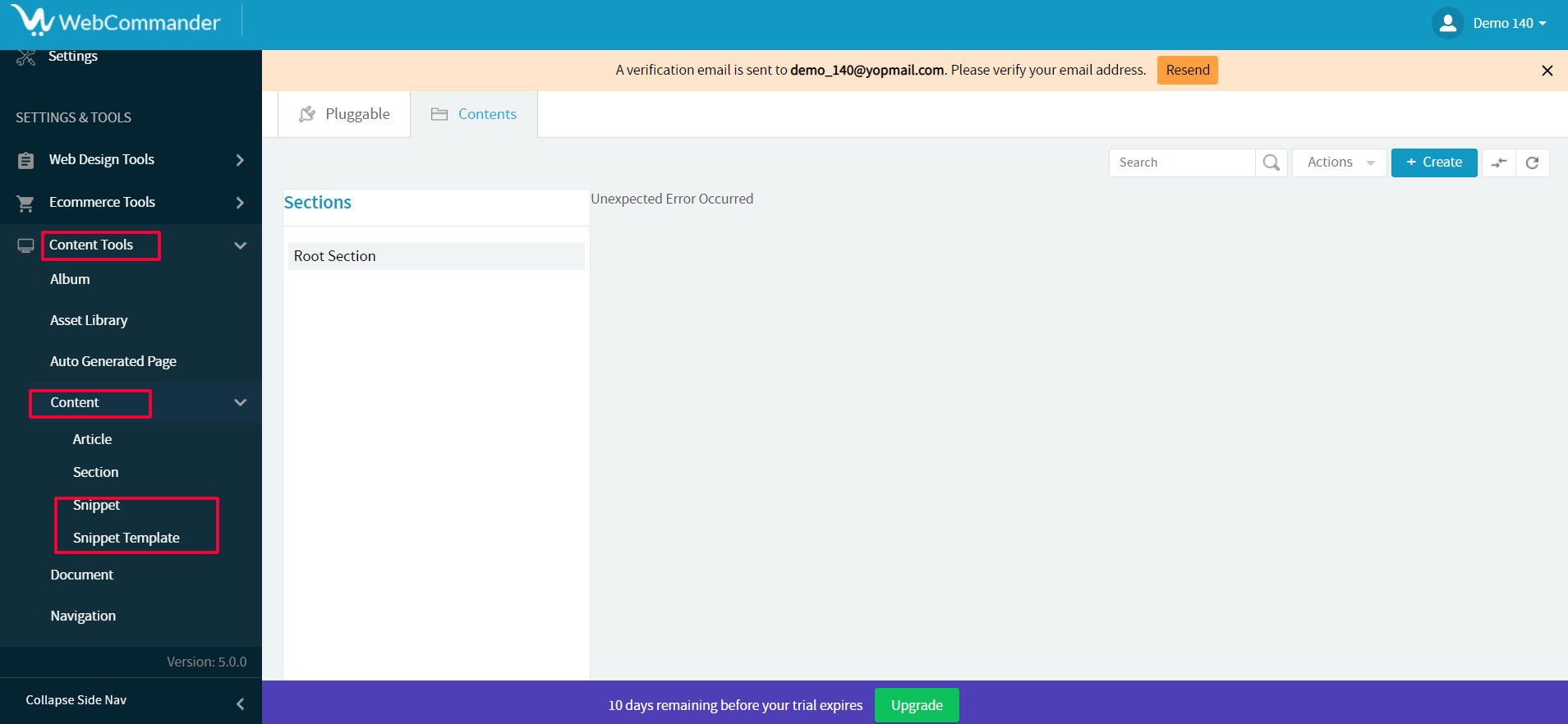Please check your plugin section to see if the “Snippet” plugin is already installed. If it is, you can skip this part.
Go to the dashboard click on ‘Administration’ and Choose ‘Plugin’ from the drop-down menu of the Administration.
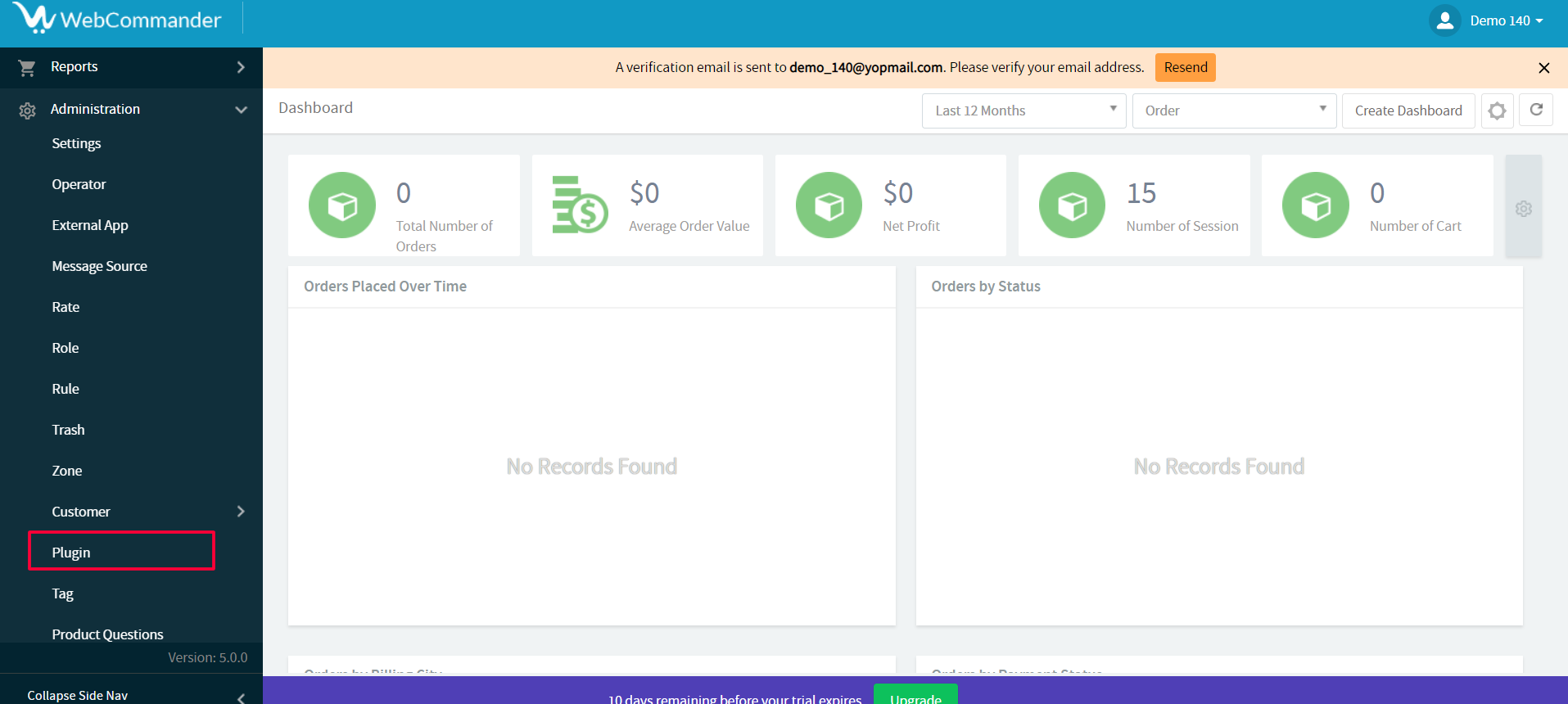
In the plugin section, use the search bar to look for “Snippet”.
If the “Snippet” plugin is installed, the display card will indicate that it is already installed.
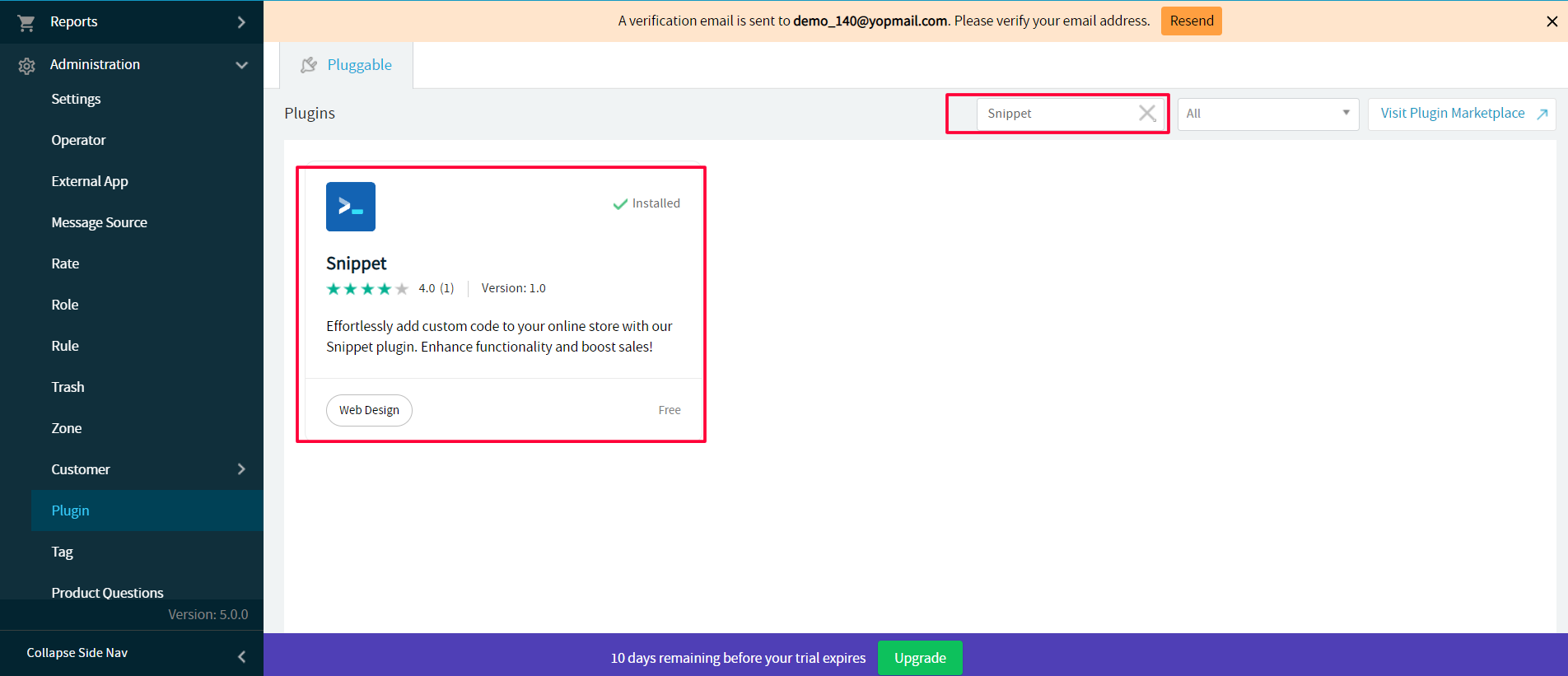
Steps for Installing Snippet Plugin
Go to the dashboard click on ‘Administration’ and Choose ‘Plugin’ from the drop-down menu of the Administration.
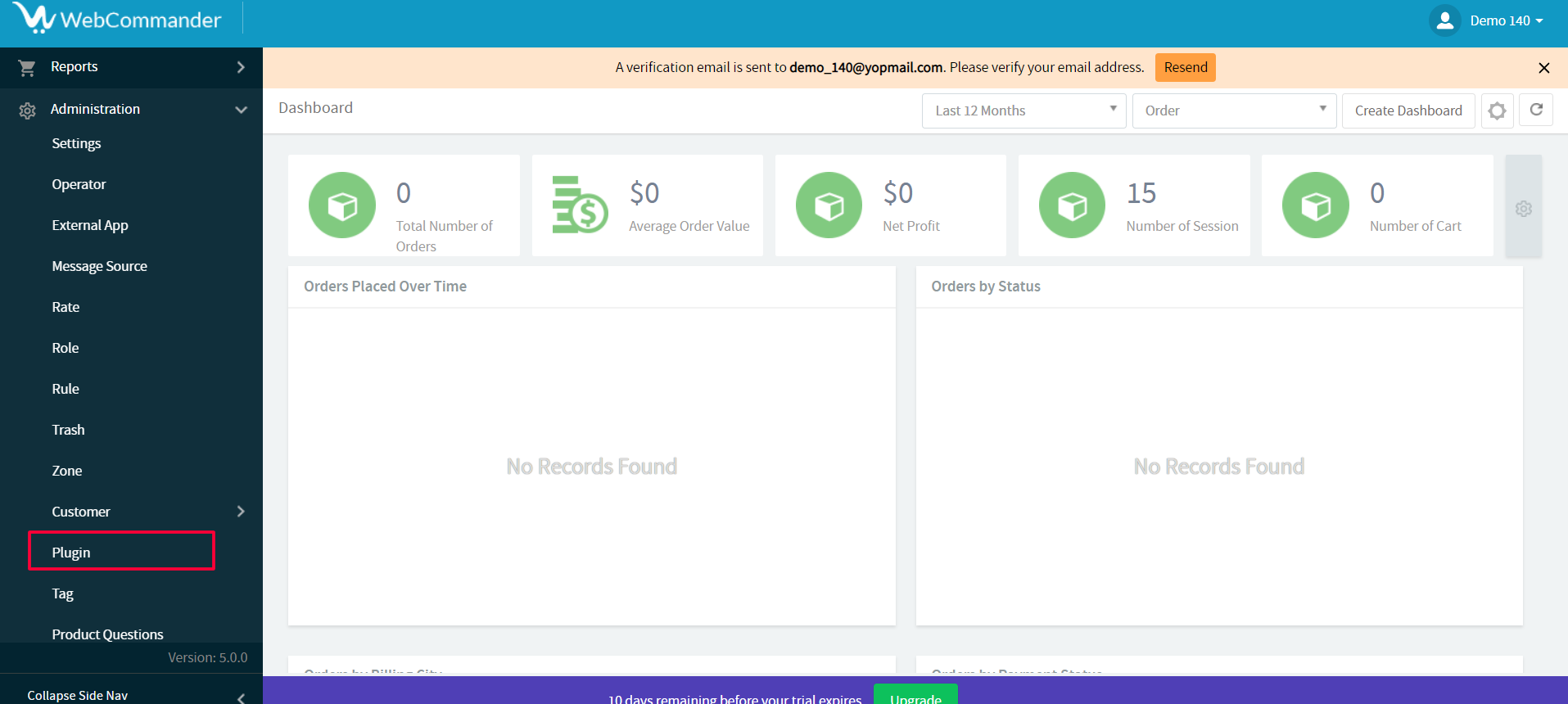
On the search bar type ‘Snippet’.
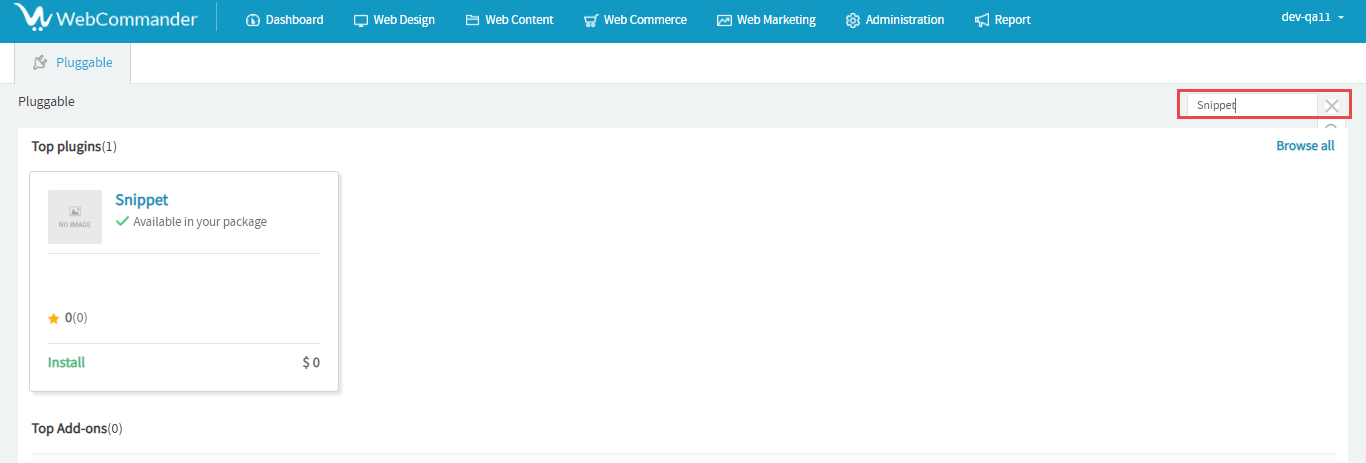
Click on Install.
A pop-up window titled ‘Confirmation’ will appear on the screen with a message that says “You have made an action to install Plugin ‘Snippet’. Are you sure about this?”. Click ‘Yes’.

A pop-up window titled ‘Confirmation’ will appear on the screen with a message that says “Have to reload to make changes effective”. Click ‘Yes’ to confirm the installation.
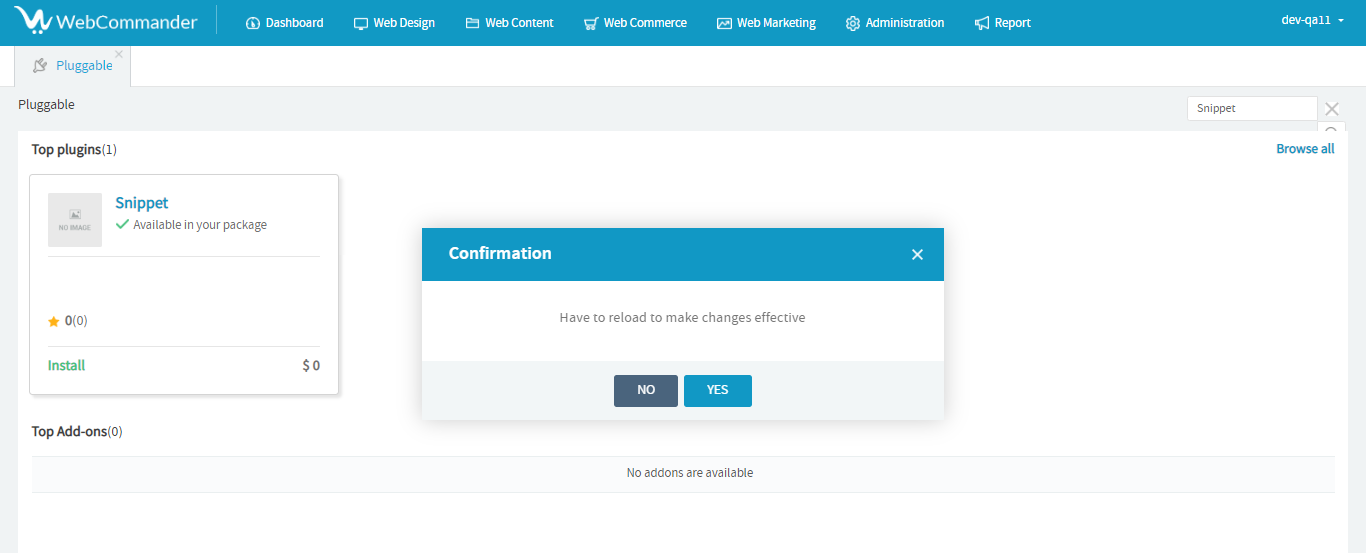
The Snippet plugin is now available for use within the Web Commanders platform and can be accessed from Web Commerce.