To create a new page in Web Commander, first, navigate to the dashboard and click on “Page” from the Side navigation menu.
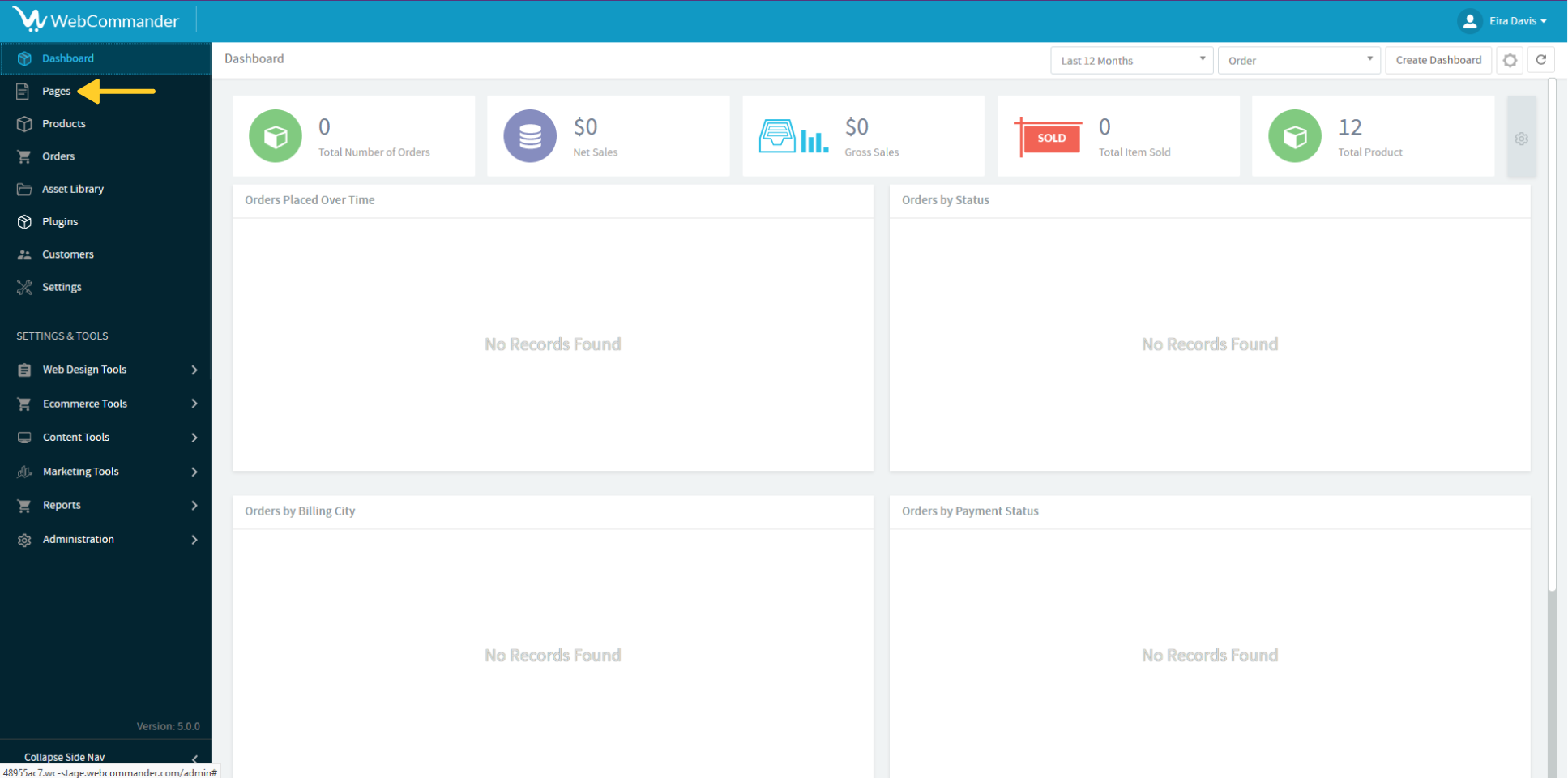
Click on the “Create” button located in the top right corner of the screen.
Enter a name and title for your new page.
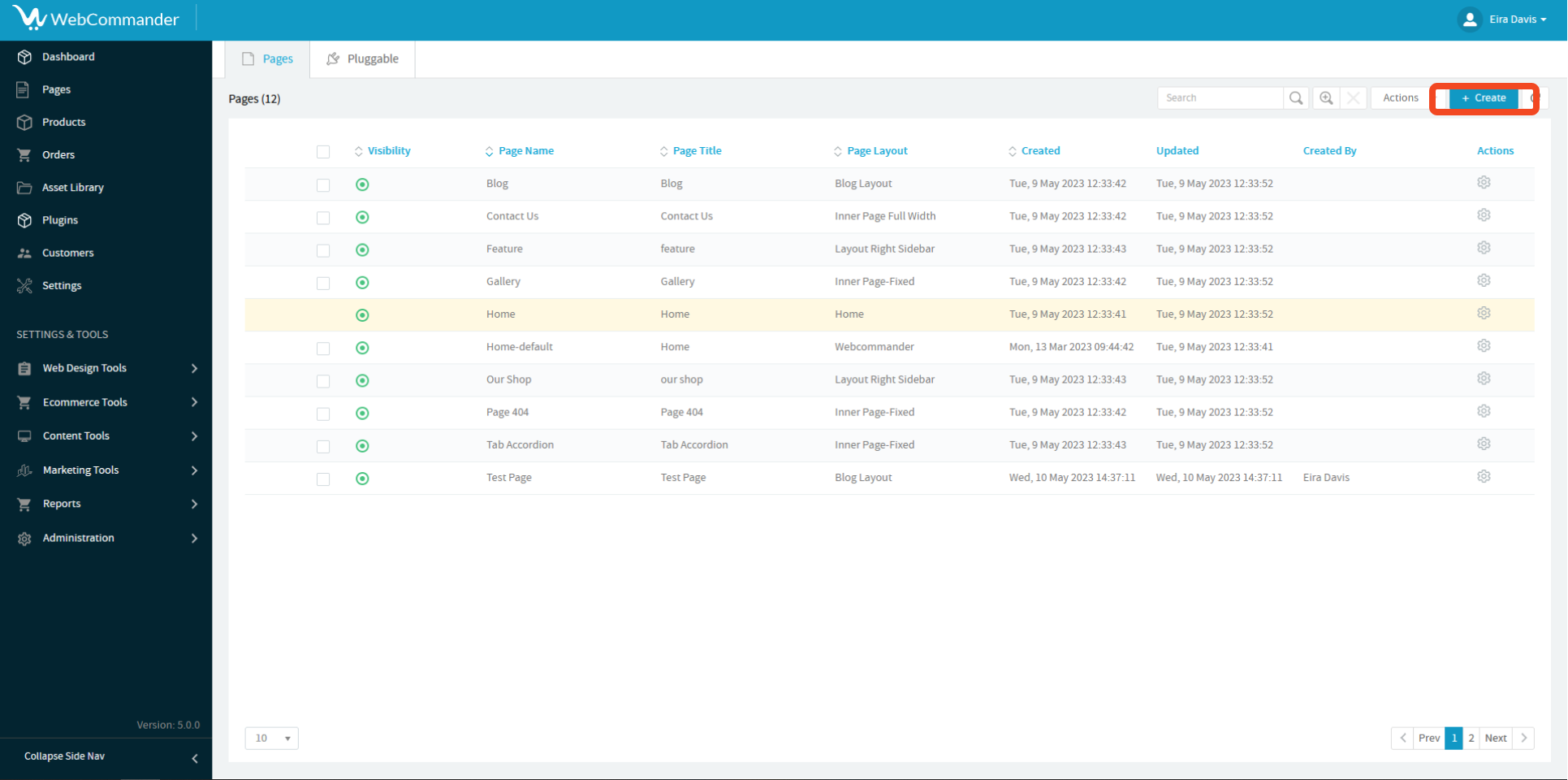
Choose Your Layout & Navigation
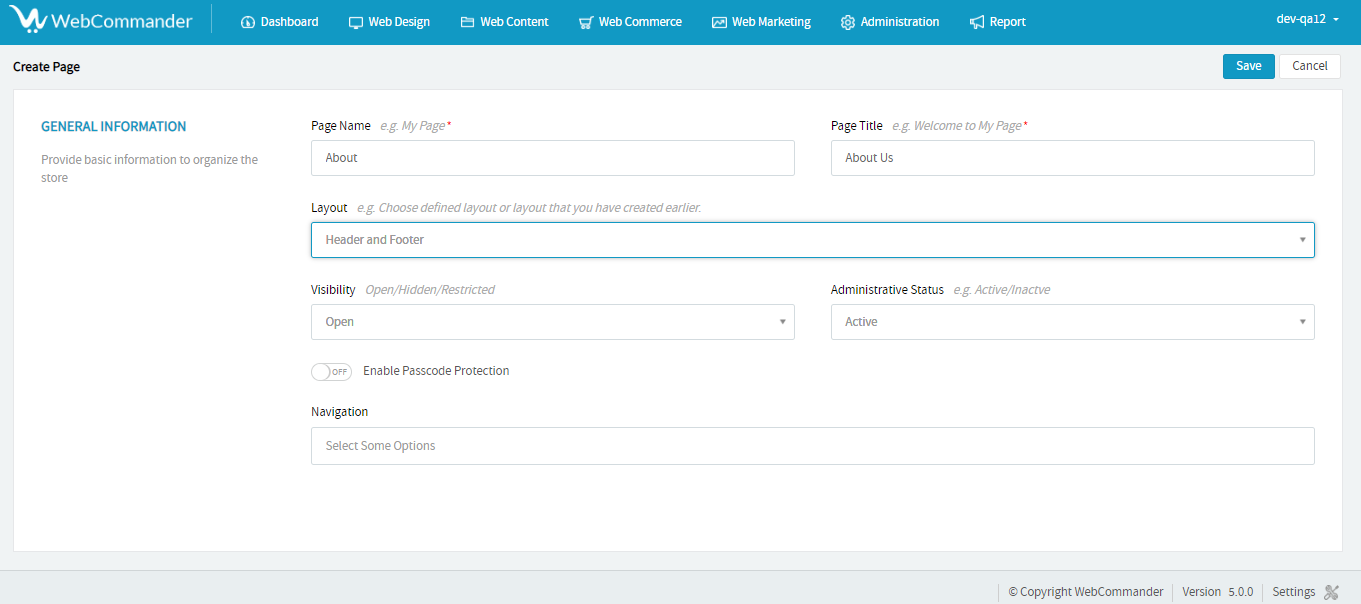
After making your changes, click on the “Save All” button located in the top right corner of the page.
Users can configure SEO ( Search Engine Optimisation ) details for a page by simply completing 3 section
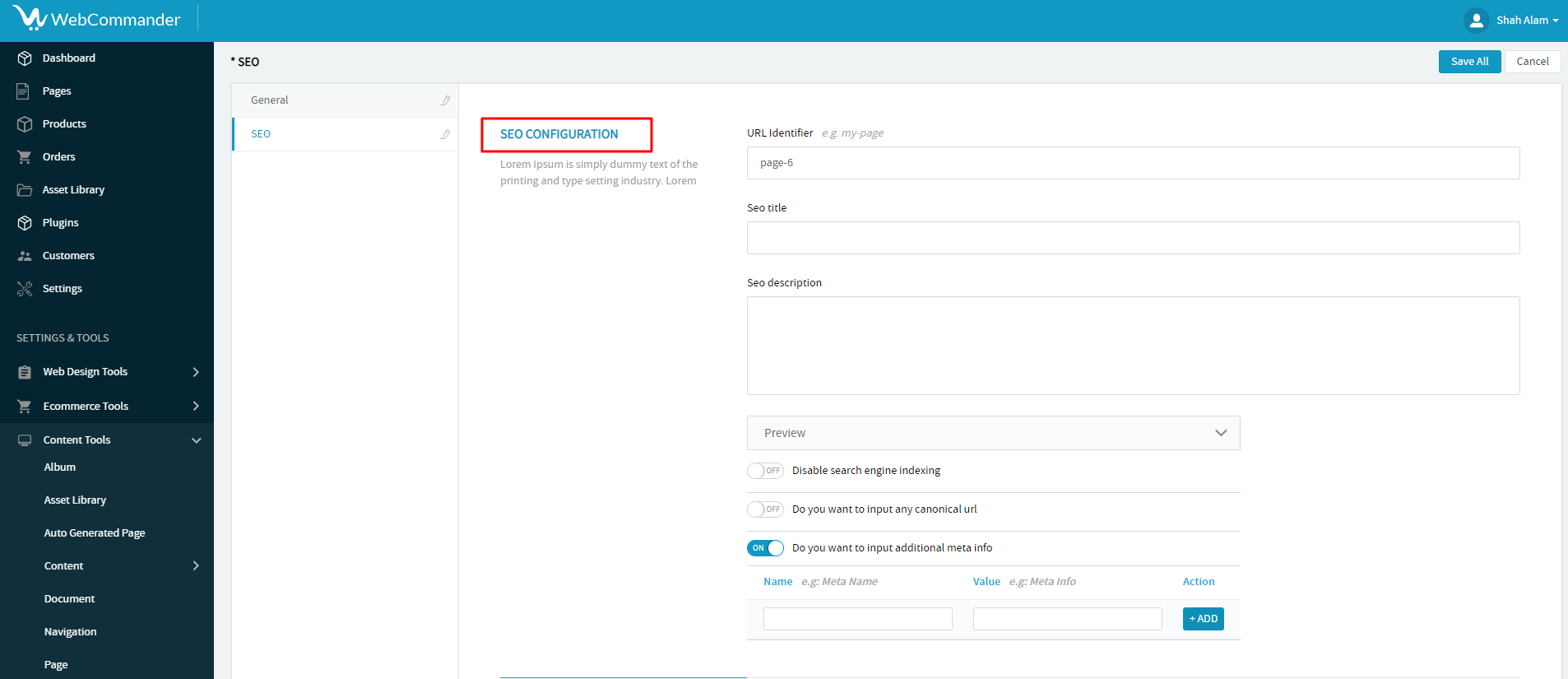
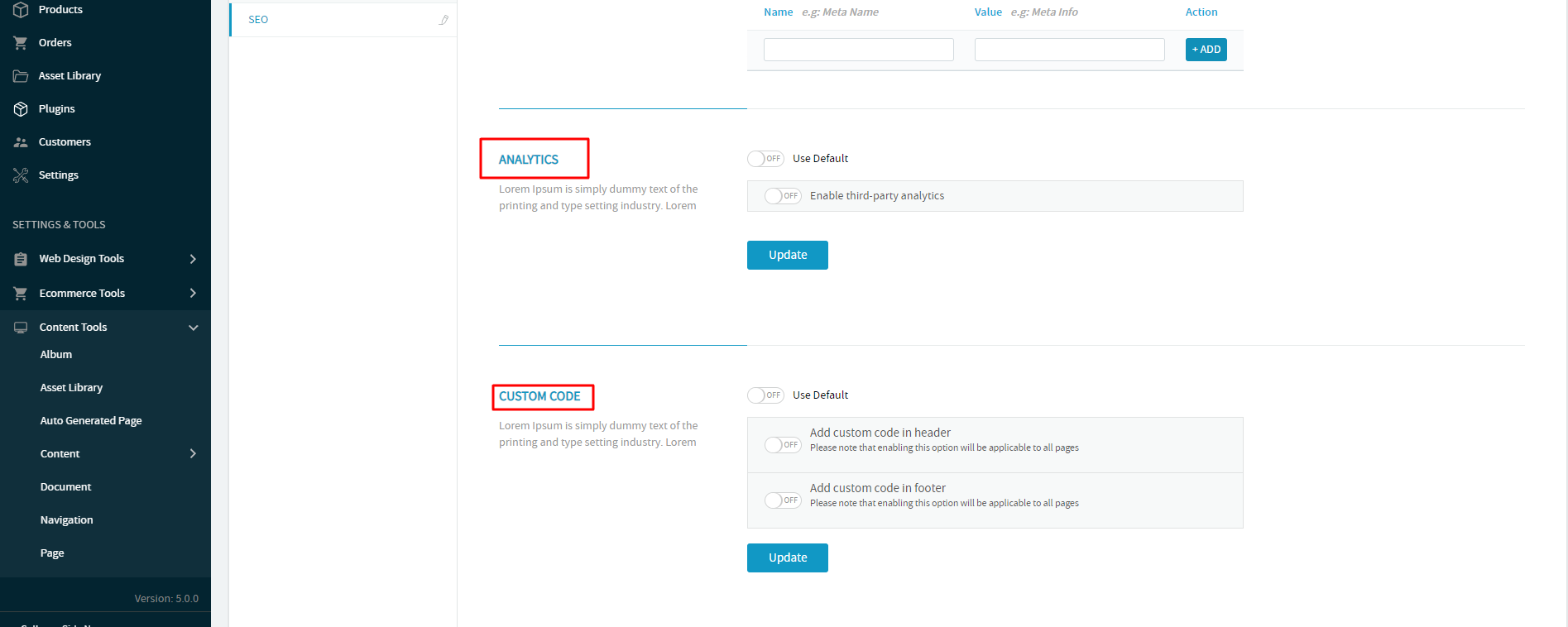
Click on the “Save All” button to create a new page with updated details.
SEO configuration is not mandatory for setting up a page.
If you want to edit the page creation details you can simply go to the Edit section from the gear menu.
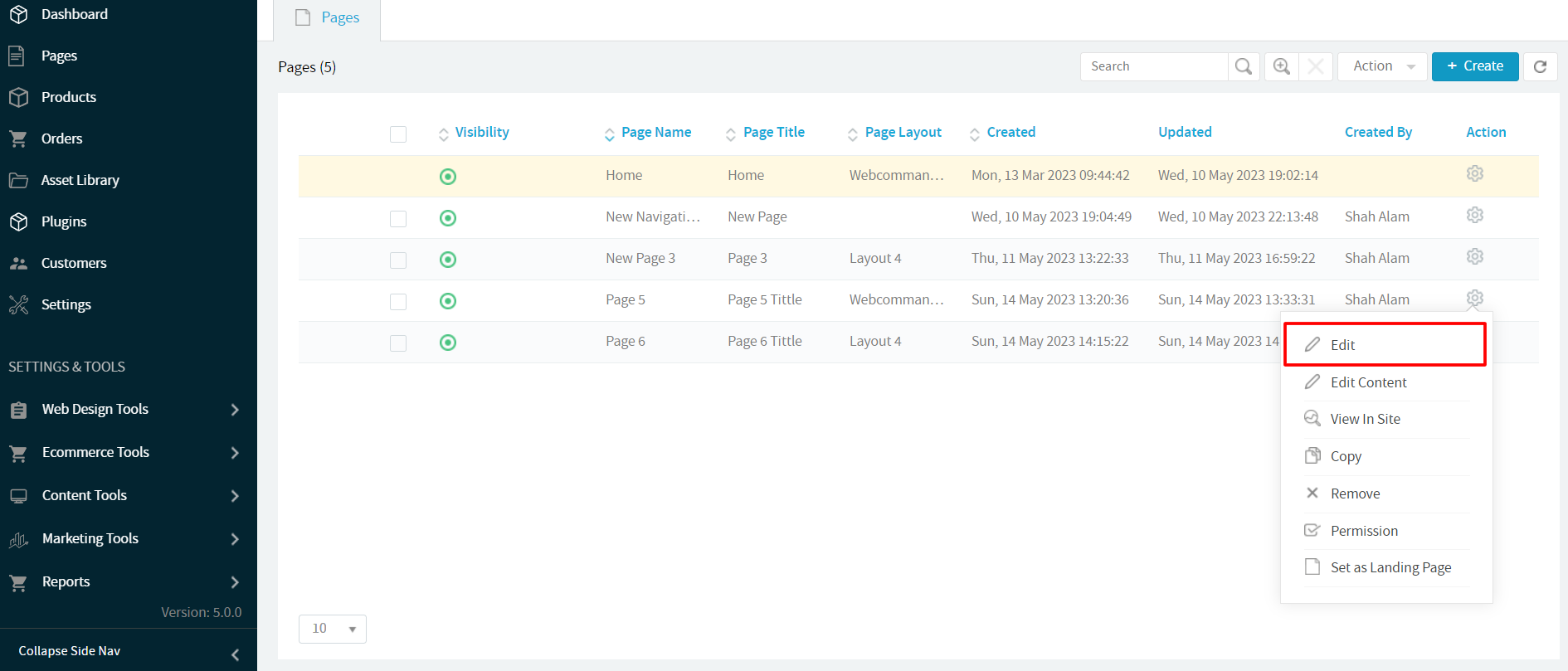
Among the page list, currently selected landing page is marked with yellow color.
© 2024 WebCommander | All Rights Reserved